Installation on the PC
- Download the Rabbit Virtual game installer
- Install and open Rabbit Virtual on PC
- Allow network connections (if a window appears asking for that)
Minimum hardware:
CPU: 64 bits, 2 cores, 2 GHz
Video: 256MB GPU
Installation on the Mac
- Download the Rabbit Virtual game installer
- Open the file RabbitVirtual-installer.dmg
- Drag the RabbitVirtual app to the Applications folder and wait for the copy
- Eject the installer (DMG)
- Open the RabbitVirtual app inside Applications
Connect the Rabbit
- Install Rabbit Rally 2.0 app on your mobile or tablet (Android y iOS)
- Open Rabbit 2.0
- Go to Settings
- Activate the Show Rabbit Test option
- Go to Connections
- Select Rabbit Test – Sensor 1
- Enter the IP address of the Rabbit Virtual that is on the PC
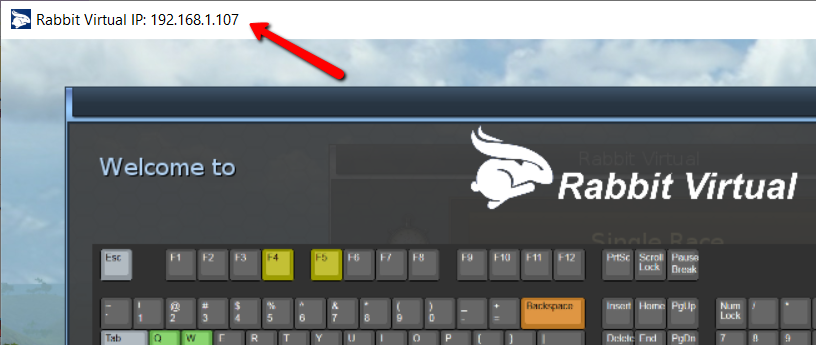
If the top bar with the IP does not appear, you can see it by placing the mouse over the Rabbit Virtual icon in the Windows taskbar.
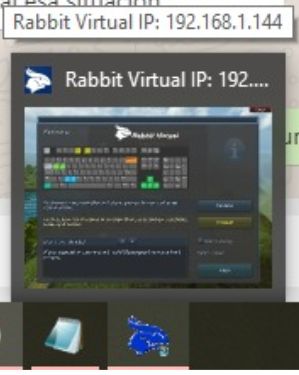
Ready! Go to the next page to Run the Trial Stage.
Problems solutions
Error “OGRE EXCEPTION: Could not load… RenderSystem_Direct3D9…”
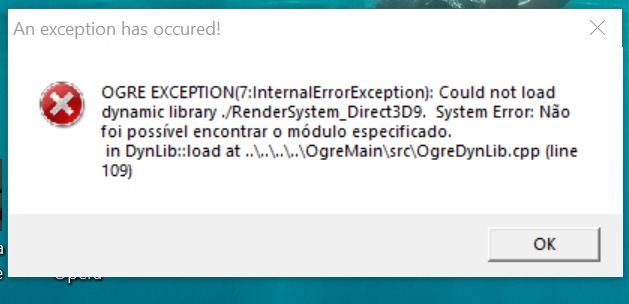
Install DirectX: https://www.microsoft.com/en-us/download/details.aspx?id=35
Error “Can’t connect”
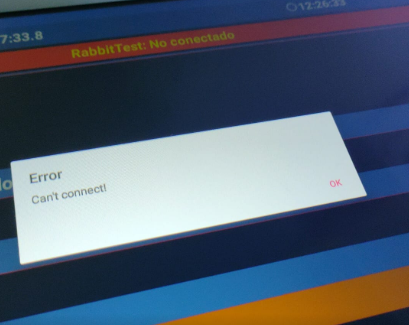
If you get the message “Can’t connect”, there is probably a firewall block.
It will be necessary to enter Windows Security.
Allow an application through firewall.
And allow Rabbit Virtual.
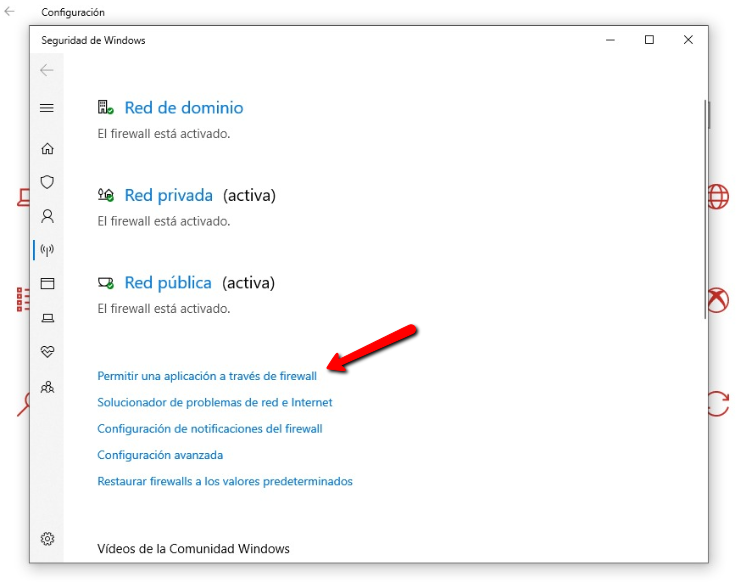
Enter our Rabbit Virtual Support and News group (Telegram): https://t.me/joinchat/Qh2h4xcNR0wgc8y4nA1i7g