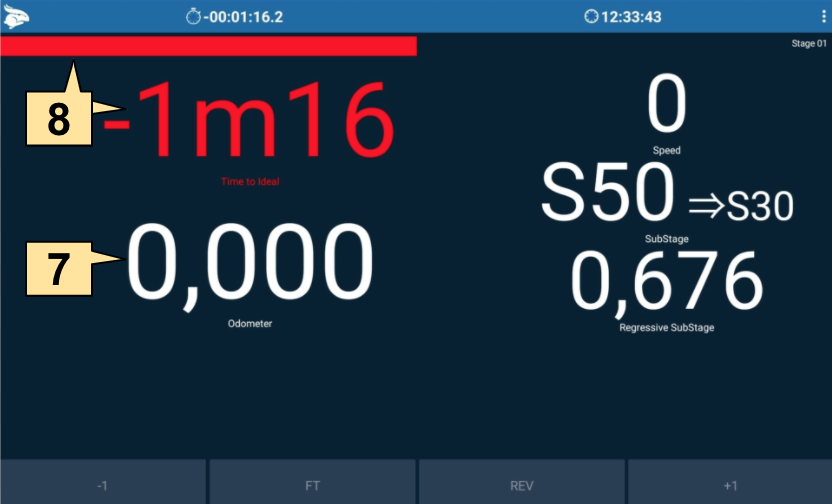Items on the Start Time screen.
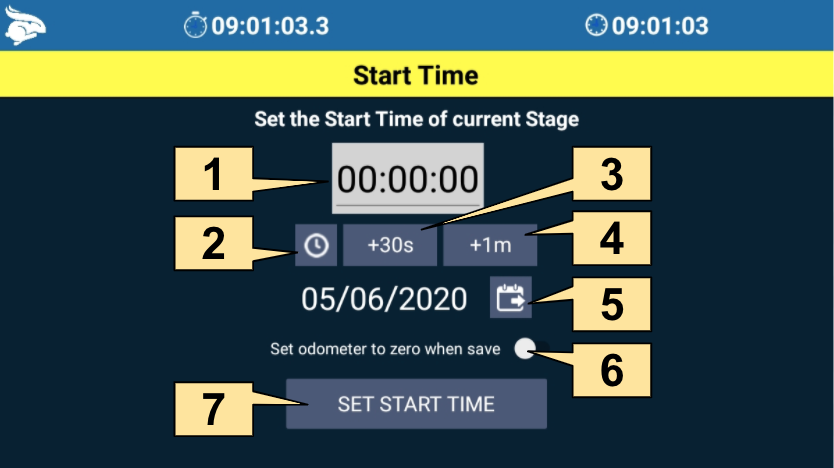
1. Start time
2. Manual Start (get the current day and time)
3. Set the time for the next 30s (Ex: 09:01:30)
4. Set the time for the next 1m (Ex: 09:02:00)
5. Select the day of the rally
6. Option to set the odometer to zero when save
7. Set Start Time
To set the start time we need the information provided by the organization of the rally, which can be: Digital Roadbook or an Average Sheet.
Digital Roadbook
1. Open the menu and select Navigation (Roadbook screen).
2. Click on the red clock.
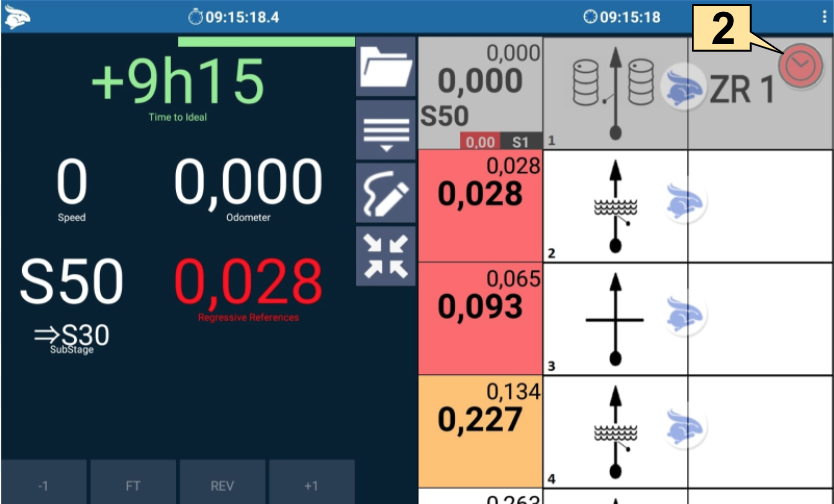
3. Enter the start time.
4. Check the day of the rally.
5. Click on Set Start Time.
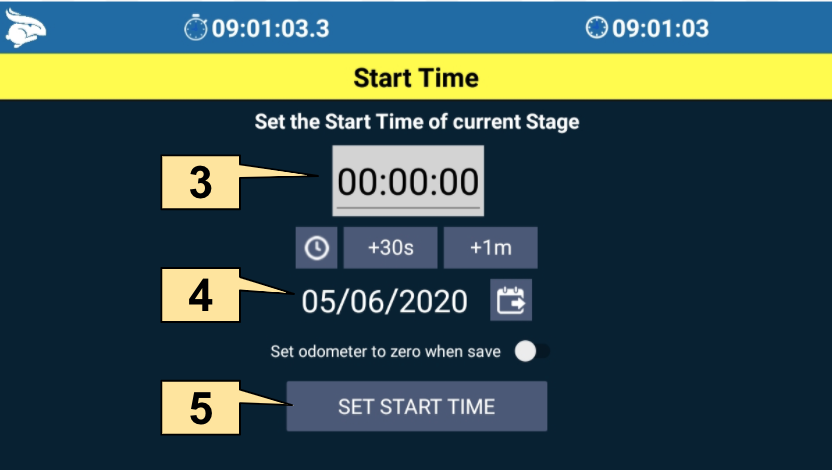
6. Place the car at the starting position.
7. Reset the odometer by clicking on the blue rabbit.
8. Wait for your time and go!
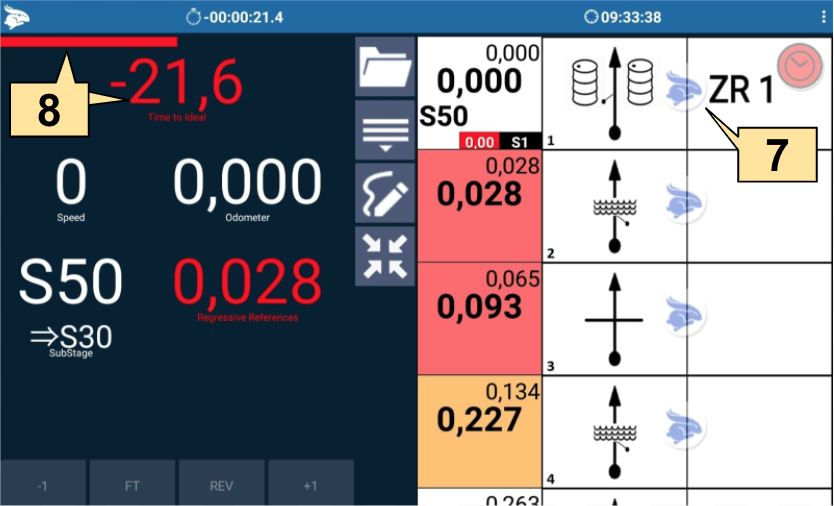
To a Monte Carlo Start just click on the red rabbit in the corresponding stage and follow the same steps described above. To make it easier you can use the +30s or +1m buttons, depending on the rally rules.
Important! If for some reason the organization of the rally changes the start time of the rally or a stage, you can change it simply by clicking on the corresponding red clock and following the same steps described above.
Average Sheet
If the organization of the rally only provides the average sheet, we have two options to configure the start time. Or pré configuring the start time of each section as described in the Stages Editor (Basic), or adjusting on the navigation screen.
To adjust the start time on the navigation screen, just follow the steps below.
1. Open the menu and select Navigation (Reg. Numbers screen).
2. Click on the chronometer.

3. Enter the start time.
4. Check the day of the rally.
5. Click on Set Start Time.

6. Place the car at the starting position.
7. Reset the odometer by clicking on it.
8. Wait for your time and go!