This is the most complete screen, with more data and more functions available in the Rabbit. Although the rally is run based on speed in the Rabbit, the most important information is the Ideal Time that will help you stay as regular as possible.
Elements of the Regularity Numbers screen.
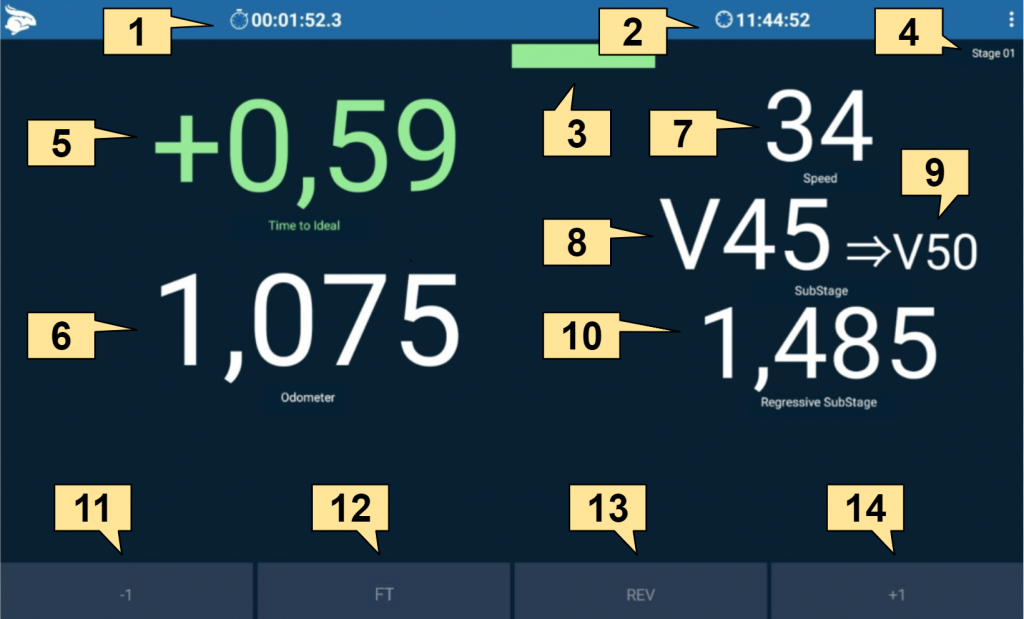
1. Chronometer
2. Clock
3. Ideal time indicator bar
4. Stage
5. Ideal time. Green, you’re late. Yellow, you are regular. Red, you are ahead.
6. Odometer
7. Actual speed
8. Substage speed
9. Speed of the next Substage
10. Regressive Substage and Regressive references. Click to select what you want.
11. Decrease 1 meter odometer
12. Fine Tuning
13. Enable reverse odometer
14. Increase 1 meter odometer
In addition to the fields mentioned above the screen also has some “hidden” fields so you can customize your screen to your preferences.
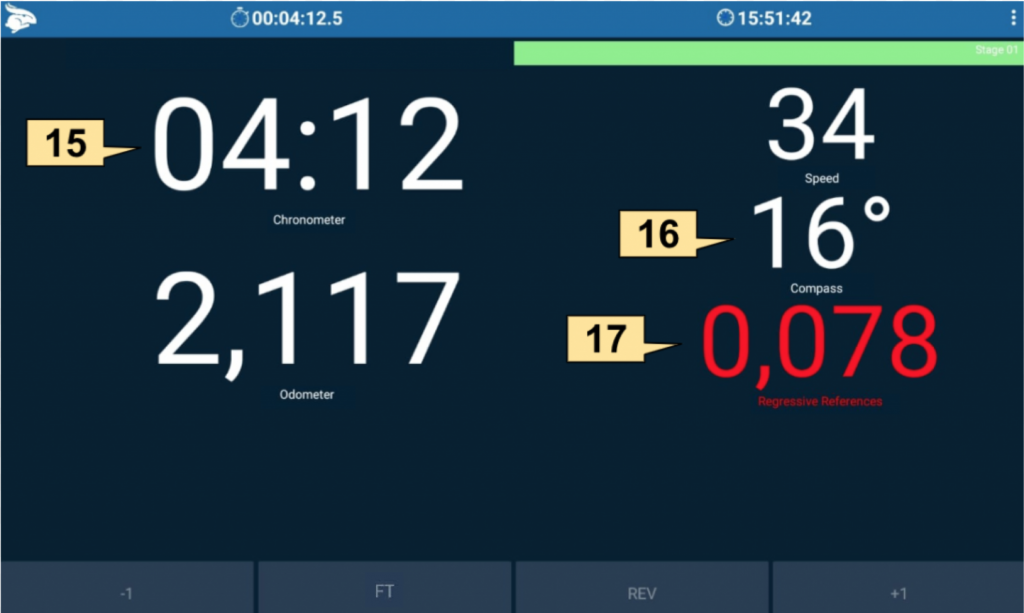
15. Chronometer: To see the stopwatch just click on the Ideal Time field.
16. Compass: to see the compass, just click on the Substage field and it indicates the direction in degrees you are going.
17. Regressive references: to see the regressive references click on the regressive substage field. If you are using the rally digital roadbook or if you manually enter references to a section in the editor, this field shows the meters that are missing from the next reference.
Find below essential information to achieve an excellent result during the rally.
Ideal Time Field: This field is the secret to maintaining regularity. It is what lets us know if we are late or ahead. The most important thing is to always try to stay close to zero. In the Rabbit the visualization of the ideal time is easy and intuitive, like the colors of the traffic lights: in red you must decrease because you are ahead. Green time, accelerate, you are late. Time in yellow, you are regular, keep it up. If you click on that field, you will switch to the stopwatch, to facilitate navigation to tables, when you do not have time to enter the average changes.
Odometer field: This is the actual odometer, which indicates the distance traveled in kilometers. Many times, it will be necessary to verify and adjust your measurement with the routine. Compensation for plotting and perhaps calibration errors will have to be compensated. Perfectly adjusting is the secret to achieving the best results. To adjust, click on the odometer when you go through the actual reference and enter the correct measurement it brings into the roadbook. By using the Rabbit Box, you can open the settings screen and make adjustments more precisely without having to touch the screen.
Regressive Substage: this field indicates the distance to the next substage. Each change in average is a Substage. Clicking will change the regressive distance for the next reference. This field changes color according to the distance, more than 300 meters in white, between 300 and 200 meters in green, between 200 and 100 meters in yellow and less than 80 meters in red.
Fine Tuning: It is an advanced function that is used to make a fine adjustment in the calibration. We will talk about it in a chapter dedicated to that.