The pilot screen is a resource of the Rabbit Rally that allows the pilot to see the same information as the respective co-pilot. The difference between the pilot screen and the navigation screen is that the pilot screen only allows you to see the data on the navigation screen.
The advantage of using this screen is that, while the co-pilot makes adjustments to his odometer, the pilot continues with the data on his screen. And another advantage is that the pilot does not have to be looking to the side all the time, as it can be dangerous while driving.
The Rabbit Rally 2.0 allows you to make the connection by bluetooth 4.0, bluetooth 2.0 or Wi-fi to connect the pilot screen to the co-pilot’s Rabbit Rally, choose the method you want and follow the steps below.
Wi-fi connection
In order for you to connect them via Wi-Fi, the two devices must be connected on the same Wi-Fi network. This can be done in three ways:
(Apple and Android) – sharing the connection (Mobile Hotspot), in case that one of the devices has a chip to share its internet;
(Android) – by wifi-direct, if your mobile has this option;
(Wi-Fi Rabbit Box) – connecting in the Wi-Fi network of the Rabbit Box.
After connecting the devices, follow the steps below.
1. Open the “Connections” screen in the copilot’s Rabbit Rally 2.0 to check the IP, which in this example is 192.168.0.10.
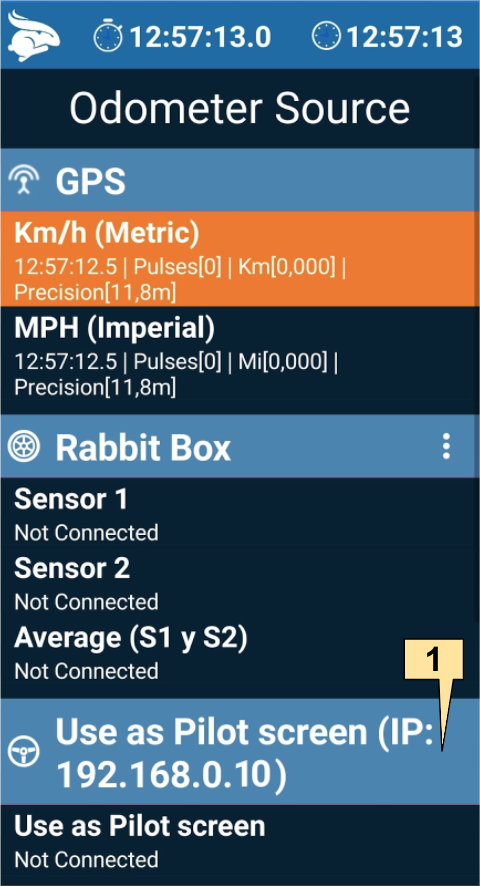
2. Open the “Connections” screen in the pilot’s Rabbit Rally 2.0. Verify that the two devices are on the same network: their IPs must have the same prefix. In this example it is 192.168.0.x.
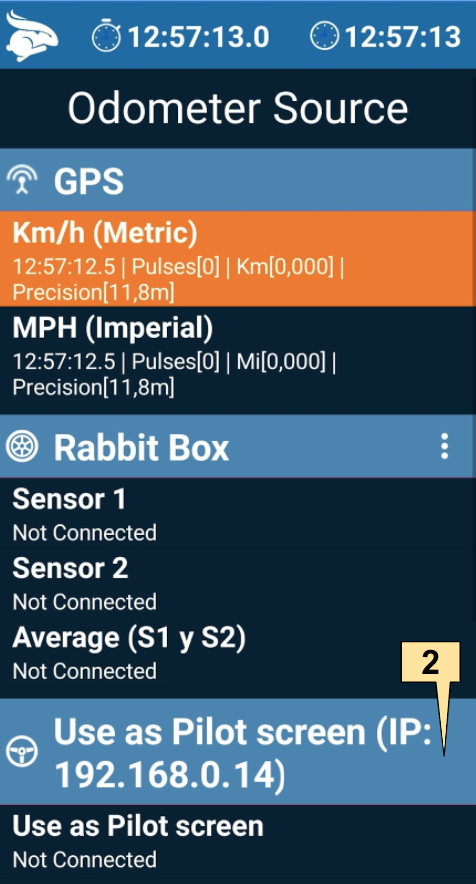
3. Still in the Pilot Rabbit, click “Use as Pilot Screen”.
4. Click on “YES” to confirm.
5. Select “Wi-Fi”.
6. Type the ip of the copilot’s device, which in our example is 192.168.0.10.
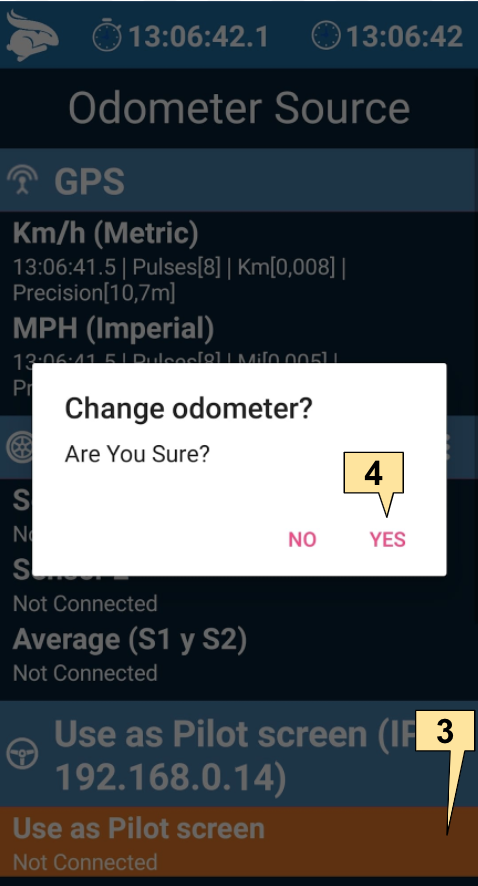
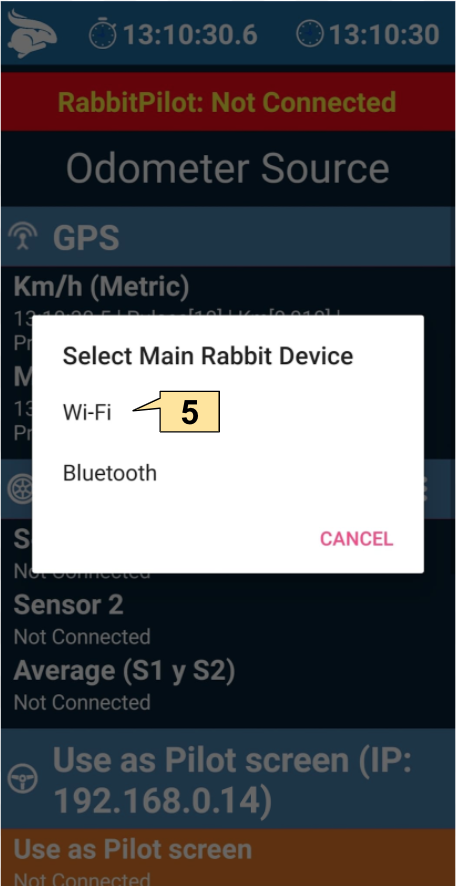
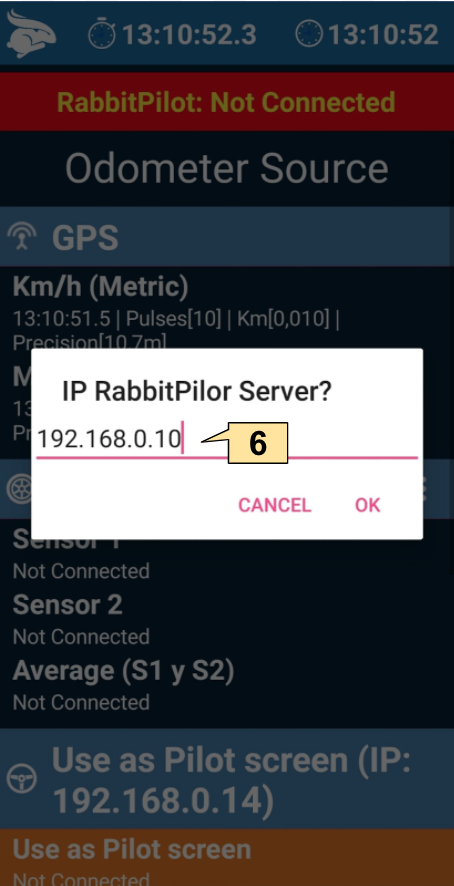
7. Done! Now choose the navigation screen you like best.
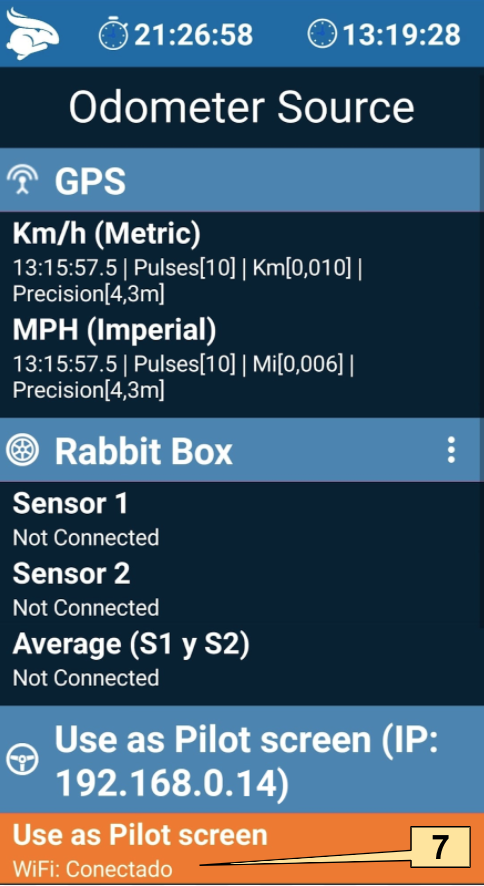
Bluetooth 4.0 connection
In order to connect the devices via bluetooth 4.0, you must first ensure that both are not paired with each other. Then follow the steps below.
1. Start Rabbit Rally 2.0 on both devices.
2. Open the connections screen.
3. On the device that will be the pilot, click on “Use as pilot screen”.
4. Confirm by clicking on “YES”.
5. Select Bluetooth.
6. Select your copilot’s device from the list.
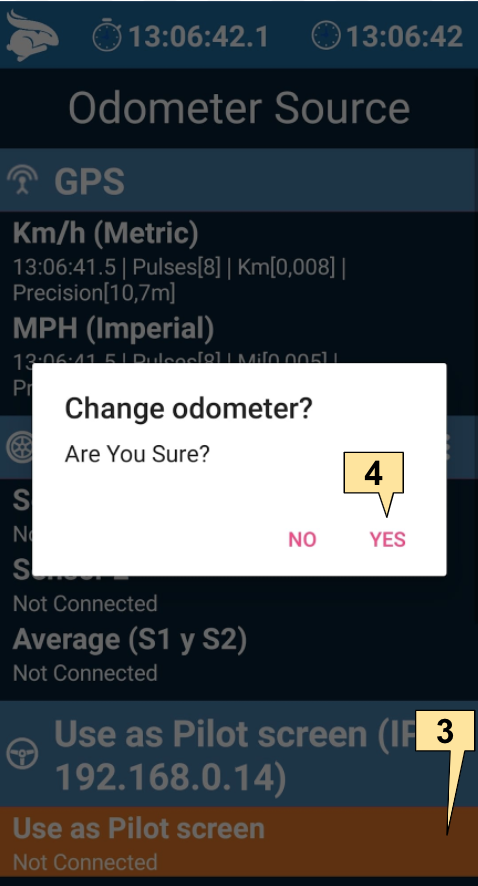
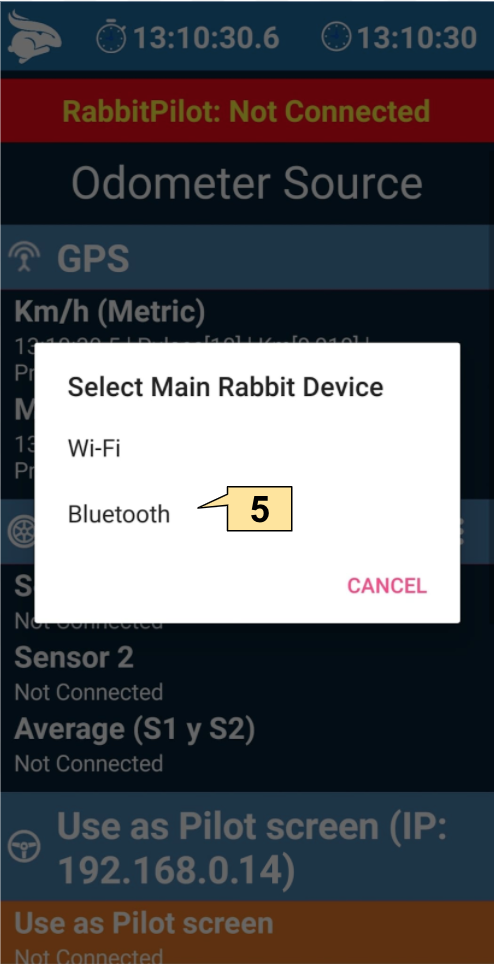
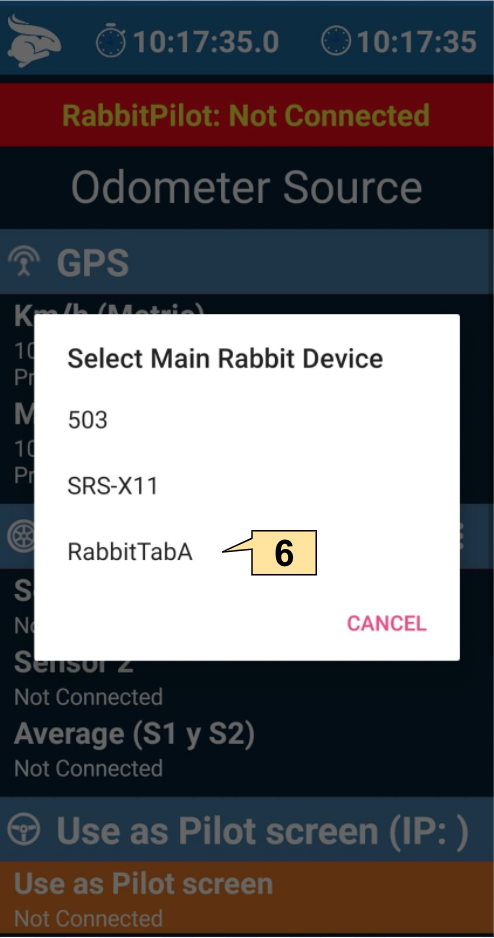
Ready! On the connections screen you can verify that the connection is made by bluetooth 4.0, as “BT4: Connected”, as the image below.
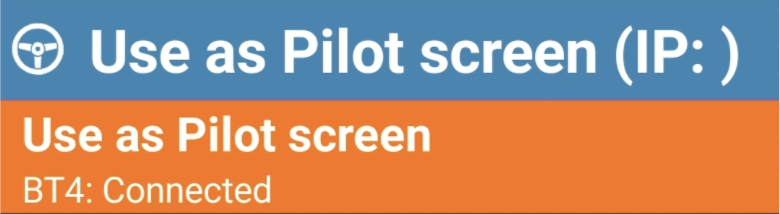
Bluetooth 2.0 connection
Unlike the connection via bluetooth 4.0, in order for you to connect via bluetooth 2.0 the devices must be paired. After pairing the devices, follow the same steps as bluetooth 4.0.
On the connections screen you can verify that the connection is made by bluetooth 2.0, since “BT2: Connected” is shown as the image below.

Important! If you want to see the digital roadbook on the pilot screen, you must download the file on it, since this is the only data that the “main” Rabbit does not replicate on the pilot screen.