The Roadbook screen can be used during the race where there is a Digital Roadbook or if you create the references manually in the reference editor.
Roadbook screen elements.
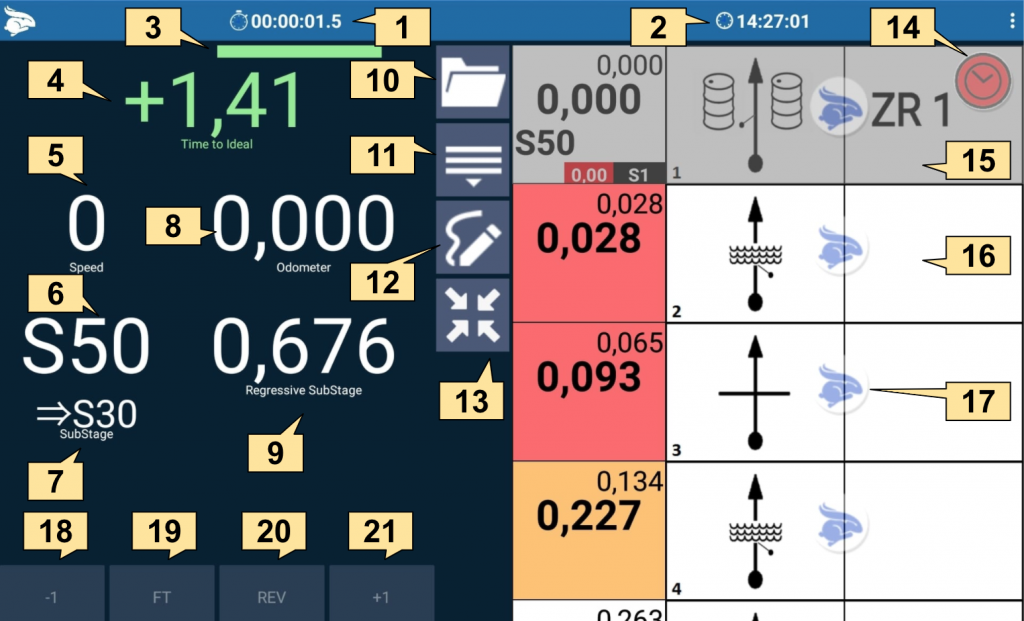
1. Chronometer
2. Clock
3. Ideal time indicator bar
4. Ideal Time. Green, you’re late. Yellow, you are regular. Red, you are ahead.
5. Actual speed
6. Substage speed
7. Speed of the next Substage
8. Odometer
9. Regressive Substage
10. Open a digital roadbook
11. Go to reference you want
12. Add a drawing or a note to a reference
13. Speed rally mode
14. Clock to set the start time of the section (more details)
15. Previous reference
16. Next reference
17. Rabbit to say that you are in this reference
18. Decrease 1 meter on the odometer
19. Fine Adjustment
20. Enable reverse odometer
21. Increase 1 meter on the odometer
In addition to the fields mentioned above, this screen also has some “hidden” fields so you can customize your screen according to your preferences.

22. Chronometer: to see the stopwatch simply click on the field Time to ideal.
23. Compass: to see the compass, simply click on the Velocidad del Substage field and indicate the direction in which you are looking.
24. Regressive references: to see the regressive references click on the regressive field substage. If you are using the rally digital roadbook, or if you manually enter references to a stage in the editor, this field will show you the meters that are being missing to the next reference.
Features and benefits:
- The roadbook slides only when it reaches the mileage of a reference. But, if you get lost and you have to locate a reference, the automatic scrolling is disabled until you enable it again by clicking on the yellow button that is displayed.
- There are colors in the bullets for easy viewing. Red for bullets where the distance is less than 80 meters, yellow for bullets between 80 meters and 200 meters and white for bullets whose distance is greater than 200 meters.
- Sound alerts to notify you if you are late or early.
- Odometer adjustment that must be made to each reference you find to obtain a better score.
For more details on how to use this screen we have the complete course in the video below.
ADICIONAR VIDEO